Procure to Pay (P2P) Function and Technical Flow
Diagrammatic representation of Procure to Pay cycle.
First let’s see what the heading itself means? Procure to Pay means Procuring Raw Materials required to manufacture the final or finished Goods to Paying the Supplier from whom the material was purchased. But this is not just two steps. It involves many steps. Let’s see the steps and Oracle Application involved in performing those steps.
- Oracle Purchasing: You enter Suppliers of different materials and products you want to purchase to manufacture a finished good that your organization plans to sell.
- Oracle Purchasing: You prepare a Request for Quotation (RFQ) and send it to different suppliers to get the best and/or economical price for the product.
- Oracle Purchasing: Suppliers sends their quotations and you upload those quotations in Oracle Purchasing to get the best three quotes and further to get the one best quote.
- Oracle Purchasing: You prepare a Purchase Order(PO) against the best RFQ to buy the goods from the supplier who quoted the suitable price and sends the PO to that supplier
- Oracle Purchasing: The supplier receives the confirmation of purchase from PO and ships the ordered goods. You receive the goods enter aGoods Received Note (GRN) in Oracle Purchasing.
- Oracle Inventory / Oracle Assets: It’s up to you whether you want to receive the goods at your head office or you Inventory directly. In either case you move the received goods to your different Raw Material Inventory from Oracle Purchasing to Oracle Inventory and the Item Count increases. If the item is Asset Type then it will move to Oracle Assets at the time of Invoice creation in Oracle Payables.
- Oracle General Ledger: Once you move the goods to Oracle Inventory, it sends the Material Accounting to Oracle General Ledger.
- Oracle Payables: After this the supplier sends you the invoice for the purchased goods and you Enter or Match the invoice against the PO from Oracle Purchasing in Oracle Payables. As said before, if the item is Asset in nature then it will move to Oracle Asset.
- Oracle General Ledger: When you enter the invoice it means that you have created a Liability against that supplier and also you have recorded the expense incurred or asset purchased. Oracle Payables sends the invoice accounting to Oracle General Ledger.
- Oracle Payables: You pay the invoice and settle the Liability.
- Oracle General Ledger: The liability is settled and your cash movement account is updated.
- Oracle Cash Management: As you pay the invoice Oracle Payables sends the payment information to Oracle Cash Management for Bank Reconciliation. Once reconciled, Oracle Cash Management sends the updated Bank/Cash accounting entry to Oracle General Ledger.
- Oracle General Ledger: Your cash at bank is updated with actual balance.
- Oracle Process Manufacturing(OPM) / Oracle Discrete Manufacturing(ODM): You start the manufacturing of your final product. Both OPM or ODM requests the different raw materials from your inventory organizations and manufactures a finished good.
- Oracle Inventory: As the raw materials are issued to OPM and ODM the inventory sends the issuing material accounting to General Ledger and decreases the Item Count from the Raw Material Store. As the finished good is prepared, Oracle Inventory receives the finished good in Finished Good Store and increase the Item Count.
Oracle Procure to Pay Functional Flow
Stage 1: Choosing an Item
Let us choose an item to be procured in our example.
Go to Purchasing Responsibility and follow the below navigation to check for the suitable item.
The item picked for our example should be purchasable item as above. Click on tools and choose “Categories” to view the below screen.
Stage 2: Creation of Requisition
Follow the below Navigation to reach Requisition Form.
Create a new Requisition for the item viewed in Stage 1.
Click on Distributions to View the charge Account.
Save and Submit for Approval
Now note down the Requisition number and open the “Requisition Summary Form” to view the status of it. For our Example, Requisition number is: 14855
Stage 3 : Checking the Status of Requisition
Query for the Requisition Number and click Find.
Here for our example purpose, I kept the submitted and approved person has same and hence it shows the status as approved.
To see the approval status, please follow the below navigation.
Stage 4 : Creation of Purchase Order
For creating a Purchase order, let us use the “Autocreate Documents” Form. Follow the below Navigation
Query for the Requisition
Click on Automatic as shown in the above figure to create a Purchase Order
Click on “Create” button to create a Purchase order
View the shipment screen to change the “Match Approval Level” to “2-Way”.
Click the “Receiving Controls” to make sure that the “Routing” is made as “Direct Routing”
Click Save and submit for Approval.

Note down the PO Number.
Stage 5: Creation of Receipts
Query with the Purchase order created in the above stage.
Check the check box near to the lines that are received and click save.
Click the “Header Button” to view the Receipt Number.
Stage 6: Checking the On Hand
Query for our Receipt and make sure the Organization is the same as we received.
Below screen will show that our inventory has been increased by 5 quantities.
Stage 7: Check the Material Transactions
Follow the below Navigation to reach “Material Transactions” Form
Query for the item and date as below
Below screen shows the source and transaction Type
Below screen shows you the Serial Numbers of the items received.
Stage 8: Creation of Invoice
Navigate to any Purchasing Responsibility and view à Requests
Submit the below requests by providing the Receipt number as Parameter to create an invoice.
Check the status of the program.
Stage 9: Checking the Invoice
Change to any Payables Responsibility and open the invoices Form.
Query for the Purchase order as below,

Below screenshot will give you the status of the invoice
Stage 10: Creation of Accounting and Payment
Once invoice got approved, we can “Create Accounting” and “Create Payments” via “Action” Button in the “Invoice Form” as we validated the invoice.
Oracle Procure to Pay Technical Flow
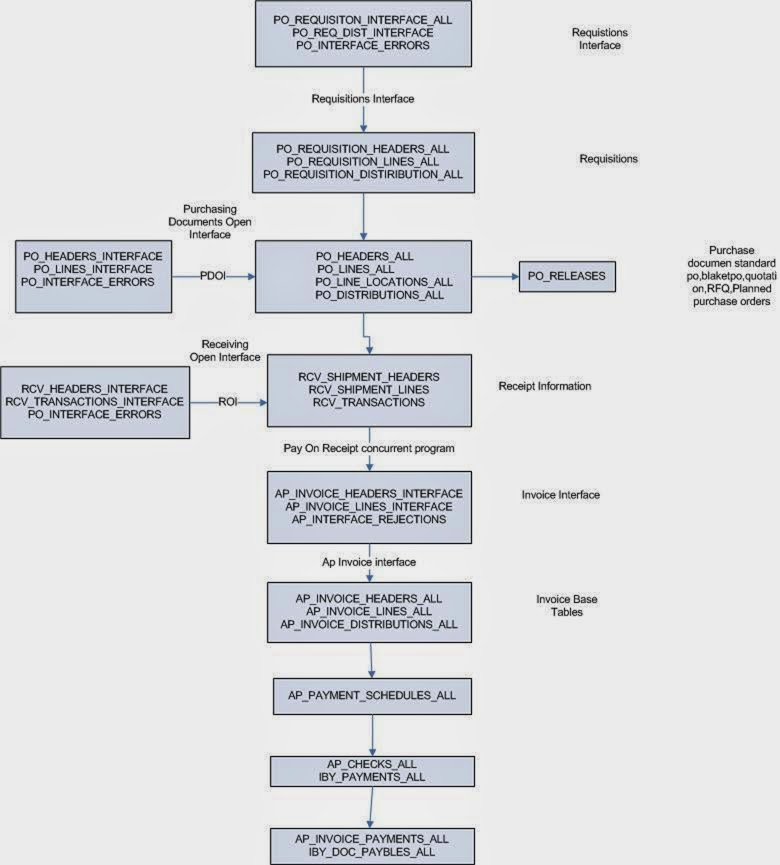
DETAIL TECHNICAL DESCRIPTION ABOUT P2P CYCLE :
- Creation of Requisition :
When organization's any item stock ended they raise requisition to get quotation against that item from diffrent vendor.
Requisition raise in Purchase order Responsibility.
Navigation : Purchase Order Superuser -> Requisition -> Requisitions
Backend Table Detail :
a) PO_REQUISITION_HEADERS_ALL (Requisition Header Information) :
Select *
from PO_REQUISITION_HEADERS_ALL
where segment1 = '1234' -- segment1 will be rerequisition number
b) PO_REQUISITION_LINES_ALL (Requisition Lines Information ):
select *
from PO_REQUISITION_LINES_ALL
where requisition_header_id =
(Select requisition_header_id
from PO_REQUISITION_HEADERS_ALL
where segment1 = '1234')
Kindly press Approve button which send requisition for approval. Once it get approved from Manager its status will get change to 'APPROVED' from 'INCOMPLETE'
2. Creation of Purchase Order (PO) against Requisition :
PO we can either create manually or using auto create option in Purchase order responsibility.
Navigation : Purchase order Responsibility -> Purchase Orders -> Purchase Orders
-> Click on Auto Create option on Purchase order screen
-> Search requisition '1234' detail
-> Click Automatic
-> it will create Purchase Order.
-> Kindly enter shipment details with ship-to details
-> Save Record and Submit For approval. Its status become APPROVED once approver approve PO.
Backend Table Details :
a) PO_HEADERS_ALL (Po Header Information) :
Select *
From PO_HEADERS_ALL
where segment1='5700' -- segment1 is Po Number
b) PO_LINES_ALL (PO Line Level information) :
Select *
From PO_LINES_ALL
where Po_header_id =
( Select po_header_id
From PO_HEADERS_ALL
where segment1='5700')
c) PO_LINE_LOCATIONS_ALL (PO shipment schedule information ):
Select *
From PO_LINE_LOCATIONS_ALL
Where Po_header_id =
( Select Po_header_id
From PO_HEADERS_ALL
where segment1='5700')
d) PO_DISTRIBUTIONS_ALL (Distribution Information) :
Select *
From PO_DISTRIBUTIONS_ALL
Where Po_header_id =
( Select Po_header_id
From PO_HEADERS_ALL
where segment1='5700')
3. Receiving Against Purchase Order
Purchasing Responsbility change the receiving Organization before we create receipt to which org you supposed to ship the goods.
You can do this by entering PO number against which we want to recive.
Navigation : Purchasing Responsibility -> Receiving -> Receipt
-> Enter PO Number and click on Find
-> Receive the good against PO Number
Backend Table Details :
a) RCV_SHIPMENT_HEADERS (Receipts Header Information )
Select * from RCV_SHIPMENT_HEADERS
where po_header_id =
Purchasing Responsbility change the receiving Organization before we create receipt to which org you supposed to ship the goods.
You can do this by entering PO number against which we want to recive.
Navigation : Purchasing Responsibility -> Receiving -> Receipt
-> Enter PO Number and click on Find
-> Receive the good against PO Number
Backend Table Details :
a) RCV_SHIPMENT_HEADERS (Receipts Header Information )
Select * from RCV_SHIPMENT_HEADERS
where po_header_id =
( Select Po_header_id
From PO_HEADERS_ALL
where segment1='5700');
b) RCV_SHIPMENT_LINES (Receipts Lines Information)
Select * from RCV_SHIPMENT_LINES
where shipment_header_id =
(Select shipment_header_id
from RCV_SHIPMENT_HEADERS
where po_header_id =
c) RCV_TRANSACTIONS (Receipt Transaction Information)
Select * from RCV_TRANSACTIONS
where po_header_id =
4. Creation of Invoice in Account Payables
Now you need to switch Responsibility from Purchasing to Payables (AP Module)
Navigation : Payables Responsibility -> Invoices -> Invoice
It will takes you to invoice workbench form.
Enter details on header like Invoice type (Standard, DM, CM etc), Supplier Name, Supplier Site etc.
-> Match invoice against PO Number or Receipt Number.
-> Initially its status will be Not Validated.
-> Go to Action -> Check Validate and press OK
-> See for Hold, If holds present then Release Hold.
-> Click on check box Force Approval. Press OK.
-> Click on 'Create Accounting' Check box and press OK.
Now Invoice is ready for Payments.
Backend Table Details :
a) AP_INVOICES_ALL (Invoice Header information)
Select * From AP_INVOICES_ALL
where po_header_id =
b) AP_INVOICE_LINES_ALL (Invoice Lines Information)
Select * from AP_INVOICE_LINES_ALL
where invoice_id =
(Select invoice_id
From AP_INVOICES_ALL
where po_header_id =
b) RCV_SHIPMENT_LINES (Receipts Lines Information)
Select * from RCV_SHIPMENT_LINES
where shipment_header_id =
(Select shipment_header_id
from RCV_SHIPMENT_HEADERS
where po_header_id =
( Select Po_header_id
From PO_HEADERS_ALL
where segment1='5700')
);c) RCV_TRANSACTIONS (Receipt Transaction Information)
Select * from RCV_TRANSACTIONS
where po_header_id =
( Select Po_header_id
From PO_HEADERS_ALL
where segment1='5700');
4. Creation of Invoice in Account Payables
Now you need to switch Responsibility from Purchasing to Payables (AP Module)
Navigation : Payables Responsibility -> Invoices -> Invoice
It will takes you to invoice workbench form.
Enter details on header like Invoice type (Standard, DM, CM etc), Supplier Name, Supplier Site etc.
-> Match invoice against PO Number or Receipt Number.
-> Initially its status will be Not Validated.
-> Go to Action -> Check Validate and press OK
-> See for Hold, If holds present then Release Hold.
-> Click on check box Force Approval. Press OK.
-> Click on 'Create Accounting' Check box and press OK.
Now Invoice is ready for Payments.
Backend Table Details :
a) AP_INVOICES_ALL (Invoice Header information)
Select * From AP_INVOICES_ALL
where po_header_id =
( Select Po_header_id
From PO_HEADERS_ALL
where segment1='5700');
b) AP_INVOICE_LINES_ALL (Invoice Lines Information)
Select * from AP_INVOICE_LINES_ALL
where invoice_id =
(Select invoice_id
From AP_INVOICES_ALL
where po_header_id =
( Select Po_header_id
From PO_HEADERS_ALL
where segment1='5700'));
c) AP_INVOICE_DISTRIBUTIONS_ALL (Invoice Distributions information)
Select * from AP_INVOICE_DISTRIBUTIONS_ALL
where invoice_id =
(Select invoice_id
From AP_INVOICES_ALL
where po_header_id =
c) AP_INVOICE_DISTRIBUTIONS_ALL (Invoice Distributions information)
Select * from AP_INVOICE_DISTRIBUTIONS_ALL
where invoice_id =
(Select invoice_id
From AP_INVOICES_ALL
where po_header_id =
( Select Po_header_id
From PO_HEADERS_ALL
where segment1='5700'));
5. Payments done against Invoice in Payables
Navigation : Payables Responsibility -> Payments -> Payments
Backend Table Details :
a) AP_PAYMENT_SCHEDULES_ALL (Payment Details)
Select *
from AP_PAYMENT_SCHEDULES_ALL
WHERE invoice_id =
(select invoice_id
from AP_INVOICES_ALL
WHERE po_header_id =
5. Payments done against Invoice in Payables
Navigation : Payables Responsibility -> Payments -> Payments
Backend Table Details :
a) AP_PAYMENT_SCHEDULES_ALL (Payment Details)
Select *
from AP_PAYMENT_SCHEDULES_ALL
WHERE invoice_id =
(select invoice_id
from AP_INVOICES_ALL
WHERE po_header_id =
( Select Po_header_id
From PO_HEADERS_ALL
where segment1='5700'));
b) AP_CHECKS_ALL (Checks Details)
Select * from AP_CHECKS_ALL
where Check_num='Chq-1234';
6. Payables Transfer To GL
Kindly Run Payables Transfer To GL Program from Payables Responsibilty.
It will transfer Payables Data into Gl modules.
Backend Tables Details :
a) GL_JE_HEADERS (Journal Headers Information)
Select * from GL_JE_HEADERS
b) GL_JE_LINES (Jornal Lines Information)
Select * from GL_JE_LINES
c) GL_JE_BATCHES (Journal Batch Information )
Select * from GL_JE_BATCHES;
SELECT * FROM MTL_SYSTEM_ITEMS_B WHERE SEGMENT1='APACHE' --INVENTORY_ITEM_ID=20817
SELECT * FROM PO_VENDORS WHERE SEGMENT1='20067' --VENDOR_ID=7930
SELECT * FROM PO_VENDOR_SITES_ALL WHERE VENDOR_ID=7930 --VENDOR_SITE_ID IN (4638,4639)
SELECT * FROM PO_VENDOR_CONTACTS WHERE VENDOR_SITE_ID IN (4638,4639)
SELECT * FROM PER_ALL_PEOPLE_F --WHERE --PERSON_ID='25'--EMPLOYEE_NUMBER='1289' --PERSON_ID=13496
1.Requisition
2.RFQ(Request for Quatation)
1.REQUISITION:
Requisition: is one of the purchasing document will be prepared by the employee when
ever he required the materials or Services or Training and so on.
we have two types of Requisitions 1)Internal
2)Purchase
Internal requisition will be created if materials are receiving from another Inventory
inside of the organization.
Purchase requisition will be created while purchasing the materials from the Suppliers.
Requisitions=>Requisitions
We will enter the Requisition at three level 1)Header
2)Line
3)Distributions.
Open the Requisition form enter the Reqno and select the type at Header level
Enter the Items information at line level like Item name,qty,unitprice,tax and so on
select Distributions button enter the Distributions details.
Save
Select the Button called Approve button to go for approving the Requisition Document
Open the Requisition summary form.
Enter the Reqno select find button we can find the Requisition status wether it is
approved or not.
select Tools menu => View Action History to find the history details
Select Tools Menu =>Control option to Cancel the requisition.
SELECT * FROM PO_REQUISITION_HEADERS_ALL WHERE SEGMENT1='5716' --REQUISITION_HEADER_ID=56885
SELECT * FROM PO_REQUISITION_LINES_ALL WHERE REQUISITION_HEADER_ID=56885 --REQUISITION_LINE_ID=60797
SELECT * FROM PO_REQ_DISTRIBUTIONS_ALL WHERE REQUISITION_LINE_ID=60797
2.RFQ(REQUEST FOR QUOTATION)
Once the Requisition is Approved Buyer will prepare thre RFQ document which will be
delivered to the supplier. Supplier will respond for that with quotation.
we have Three types of RFQ documents
BID RFQ:This will be prepared for the secific fixed quantity and there won't be any
PriceBraeaks(Discounts).
catalog RFQ: This will be create for te materials which we will purchase from the
suppliers regularley , and large number of quantity. Here we can specify the
Price Breaks.
Standard RFQ: This will be prepared for the Items which we will purchase only once
not very often,Here we can include the Discounts information at different
auantity levels.
RFQ Information will be entered at 3 Level
1)Headers
2)Lines
3)Price Breaks(CATALOG,STANDARD) or Shippments (Only for Bid RFQ)
Terms And Conditions:
While creation of the RFQ documents we will select the Terms button and we will enter
the terms abd condition details.
Payment Terms: When Organization is going to make the payment and Interest rates
Fright Terms: Who is going to Bear the Tansportation chargers wether Buyer or Supplier
FOB(FreeOnBoard): If any materials damage or any missing quantity is there then the
the responsiboility of those materials.
Carrier : In which Transportation Company Organization Required Materials
Transportation company Name.
Open the RFQ Form
RFQ and Quotations=>RFQ's
select TYpe and Dates and so on
enter the Items details at line level
select terms button enter the Terms and Condition Details
Select the Price Braks button enter the Price break details
Save
Select the suppliers button enter the suplier details (Who are receiving this Document)
Select the Button called Add from List to Include the supplier list automatically.
SELECT * FROM PO_HEADERS_ALL WHERE SEGMENT1='347' AND TYPE_LOOKUP_CODE='RFQ' --PO_HEADER_ID=32876
SELECT * FROM PO_LINES_ALL WHERE PO_HEADER_ID=32876 -- PO_LINE_ID=38063
SELECT * FROM PO_LINE_LOCATIONS_ALL WHERE PO_LINE_ID=38063 --LINE_LOCATION_ID=72425
3.QUOTATION:
Quotation is another purchasing document we will receive from the Supplier which
contains the supplier quote details , Price, Payment terms and so on.
Whatever the quotations we have received from the supplier we will enter in the system
through form.
We have three types of Quotations 1)Bid 2)Catalog 3)Standard
For Bid RFQ we will receive Bid quotation from the Supplier
For Catalog RFQ we will receive Catalog quotation from the Supplier
For Standard RFQ we will receive Standard quotation from the Supplier.
After enter all the quotations in the system management will do quote analysis as per
that one best quotation will be elected as Purchase Order.
Quotation Report
Item Name (Table Value set MTL_SYSTEM_ITEMS_B Segment1)
QuoteNo Type Cdate Supplier Site ContactPerson Buyer Created(UserName)
4.PURCHASE ORDER:
PO is one of the Main document which will be prepared and approved by the buyer and
send it to the supplier. which contains the following information
terms and Conditions
Items deails
Qty,Price
Distiribution and Shipment Details and so on.
We have four types of Purchase Order 1)STANDARD
2)PLANNED
3)BLANKET
4)CONTRACT
Purchase Orders=> Purchase Orders
Open the PO form enter the Inforamtion at header level select line level inforamtion
enter the items and quantity,price details
select shippments button enter the shippment details select the Distributions button
enter the Distribution Detauils.
Save
Select the Button called Approve (Uncheck Email Check Box) , Document will be submitted
for approval.
open the Purchase Order summary form enter PO number Select Find button we can find
the status of the Purchase order.
Goto Tools menu
Action History => We can find who hs submitted for Approve /Reject /Cancel details
Copy Document => To Create Another PO based on this PO
Control => To Close the Purchase Order or to cancel the Purchase Order.
SELECT * FROM PO_HEADERS_ALL WHERE SEGMENT1='4514' AND TYPE_LOOKUP_CODE='STANDARD' --PO_HEADER_ID =32878
--TYPE_LOOKUP_CODE
SELECT * FROM PO_LINES_ALL WHERE PO_HEADER_ID =32879 --PO_LINE_ID=38065
SELECT * FROM PO_LINE_LOCATIONS_ALL WHERE PO_LINE_ID=38066 --LINE_LOCATION_ID=72427
SELECT * FROM PO_DISTRIBUTIONS_ALL WHERE LINE_LOCATION_ID=72428
SELECT * FROM PO_LOOKUP_CODES --LOOKUP_CODE
AUTO CREATE:
It is one of the Purchasing feature to create the RFQ and PO documents automatically
by using requisition lines.
1)Create Requisition and approve
2)Open the AutoCreate form
3)Select Clear button enter the RequisitionNO
4)Select find button which will shows all the requisition lines
select the lines whatever we want to include into the RFQ
5)select Action = Create to create new RFQ
AddTo to add lines to exisiting to RFQ
6)Select DocumentType = RFQ
7)select Automatic button which will create RFQ document automatically .
5.RECEIPTS:
SELECT * FROM RCV_SHIPMENT_LINES WHERE SHIPMENT_HEADER_ID=61421 -- SHIPMENT_LINE_ID=68368
SELECT * FROM RCV_TRANSACTIONS WHERE SHIPMENT_HEADER_ID=61421
Once Receipt will created go Inventory module and check whether the requested items are received or not by using these tables.
SELECT * FROM MTL_SYSTEM_ITEMS_B WHERE SEGMENT1='APACHE'
SELECT * FROM MTL_ONHAND_QUANTITIES WHERE INVENTORY_ITEM_ID=20817 AND ORGANIZATION_ID=204
SELECT SEGMENT1 FROM PO_HEADERS_ALL WHERE PO_HEADER_ID=32881 AND TYPE_LOOKUP_CODE='STANDARD'
Po Default Invoice:- Here we will create the Invoice as per Purchase Order amount. We will give the Po number system will retrieve PO amount and Invoice will be created as per PO details.
SELECT * FROM AP_INVOICES_ALL WHERE INVOICE_NUM='INV4516' --INVOICE_ID=63379 ,--VENDOR_ID(LINK B/WAP INVOICE AND PO_VENDORS
)
SELECT * FROM AP_INVOICE_DISTRIBUTIONS_ALL WHERE INVOICE_ID=63379
set-up =>invoice=> distribution set
SELECT * FROM GL_JE_HEADERS
SELECT * FROM GL_JE_LINES
SELECT * FROM GL_JE_BATCHES
SELECT * FROM GL_BALANCES
b) AP_CHECKS_ALL (Checks Details)
Select * from AP_CHECKS_ALL
where Check_num='Chq-1234';
6. Payables Transfer To GL
Kindly Run Payables Transfer To GL Program from Payables Responsibilty.
It will transfer Payables Data into Gl modules.
Backend Tables Details :
a) GL_JE_HEADERS (Journal Headers Information)
Select * from GL_JE_HEADERS
b) GL_JE_LINES (Jornal Lines Information)
Select * from GL_JE_LINES
c) GL_JE_BATCHES (Journal Batch Information )
Select * from GL_JE_BATCHES;
Pre Requisites for Purchase Order:
1.Item Creation:
2.Supplier Creation:
3.Buyer Creation:
-------------------------------------------------
1.Item Creation:
1)Attach the Responsibility called "Inventory Vision Operations (USA)"
2)Open the Items form
Items=>Master Item
3)Select the Organization name - Vision Operations
4)Enter the Item Name , Item Description
goto Inventory tab check the checkbox called Inventory
goto purchasing tab check the check box called Purchasing
5)Save
6)Goto Tools Menu => Organization Assignment option to assign for the multiple
organizations.
2.Supplier Creation:
1)Attach the Responsibility called "Purchasing Vision Operations (USA)"
2)Goto the Supplier Form
Supply Base=>Suppliers
3)Enter the Supplier Name . Save supplier number will be created automatically.
4)Select the Sites button enter the supplier site address and other details
5)Goto the Contacts tab enter the Contact details
Name
Phno
Postion and so on.....
SELECT * FROM PO_VENDORS WHERE SEGMENT1='20067' --VENDOR_ID=7930
SELECT * FROM PO_VENDOR_SITES_ALL WHERE VENDOR_ID=7930 --VENDOR_SITE_ID IN (4638,4639)
SELECT * FROM PO_VENDOR_CONTACTS WHERE VENDOR_SITE_ID IN (4638,4639)
3.Buyer Creation:
Buyer Creation:
==================
1)attach the Responsibility called "US HRMS Manager"
2)Create Employee
People => Enter and Maintain=>Select New button
3)Enter Emp name
select action option select "create Employement" select the optiona s "Buyer"
4)enter Data of Birth
save => Ok = > Empoyee number will be generated.
5)Goto System Administrator open the User form create or query user
select the Person field attach the emp name (Which we have created)
6)Save.
7)Goto Purchasing Responsibility
open the Buyers form
enter the employee name and save the transactions.
Setup => Personnal =>Buyers
SELECT * FROM PER_ALL_PEOPLE_F --WHERE --PERSON_ID='25'--EMPLOYEE_NUMBER='1289' --PERSON_ID=13496
Purchase Order Flow:
1.Requisition2.RFQ(Request for Quatation)
1.REQUISITION:
Requisition: is one of the purchasing document will be prepared by the employee when
ever he required the materials or Services or Training and so on.
we have two types of Requisitions 1)Internal
2)Purchase
Internal requisition will be created if materials are receiving from another Inventory
inside of the organization.
Purchase requisition will be created while purchasing the materials from the Suppliers.
Requisitions=>Requisitions
We will enter the Requisition at three level 1)Header
2)Line
3)Distributions.
Open the Requisition form enter the Reqno and select the type at Header level
Enter the Items information at line level like Item name,qty,unitprice,tax and so on
select Distributions button enter the Distributions details.
Save
Select the Button called Approve button to go for approving the Requisition Document
Open the Requisition summary form.
Enter the Reqno select find button we can find the Requisition status wether it is
approved or not.
select Tools menu => View Action History to find the history details
Select Tools Menu =>Control option to Cancel the requisition.
SELECT * FROM PO_REQUISITION_HEADERS_ALL WHERE SEGMENT1='5716' --REQUISITION_HEADER_ID=56885
SELECT * FROM PO_REQUISITION_LINES_ALL WHERE REQUISITION_HEADER_ID=56885 --REQUISITION_LINE_ID=60797
SELECT * FROM PO_REQ_DISTRIBUTIONS_ALL WHERE REQUISITION_LINE_ID=60797
2.RFQ(REQUEST FOR QUOTATION)
Once the Requisition is Approved Buyer will prepare thre RFQ document which will be
delivered to the supplier. Supplier will respond for that with quotation.
we have Three types of RFQ documents
BID RFQ:This will be prepared for the secific fixed quantity and there won't be any
PriceBraeaks(Discounts).
catalog RFQ: This will be create for te materials which we will purchase from the
suppliers regularley , and large number of quantity. Here we can specify the
Price Breaks.
Standard RFQ: This will be prepared for the Items which we will purchase only once
not very often,Here we can include the Discounts information at different
auantity levels.
RFQ Information will be entered at 3 Level
1)Headers
2)Lines
3)Price Breaks(CATALOG,STANDARD) or Shippments (Only for Bid RFQ)
Terms And Conditions:
While creation of the RFQ documents we will select the Terms button and we will enter
the terms abd condition details.
Payment Terms: When Organization is going to make the payment and Interest rates
Fright Terms: Who is going to Bear the Tansportation chargers wether Buyer or Supplier
FOB(FreeOnBoard): If any materials damage or any missing quantity is there then the
the responsiboility of those materials.
Carrier : In which Transportation Company Organization Required Materials
Transportation company Name.
Open the RFQ Form
RFQ and Quotations=>RFQ's
select TYpe and Dates and so on
enter the Items details at line level
select terms button enter the Terms and Condition Details
Select the Price Braks button enter the Price break details
Save
Select the suppliers button enter the suplier details (Who are receiving this Document)
Select the Button called Add from List to Include the supplier list automatically.
SELECT * FROM PO_HEADERS_ALL WHERE SEGMENT1='347' AND TYPE_LOOKUP_CODE='RFQ' --PO_HEADER_ID=32876
SELECT * FROM PO_LINES_ALL WHERE PO_HEADER_ID=32876 -- PO_LINE_ID=38063
SELECT * FROM PO_LINE_LOCATIONS_ALL WHERE PO_LINE_ID=38063 --LINE_LOCATION_ID=72425
3.QUOTATION:
Quotation is another purchasing document we will receive from the Supplier which
contains the supplier quote details , Price, Payment terms and so on.
Whatever the quotations we have received from the supplier we will enter in the system
through form.
We have three types of Quotations 1)Bid 2)Catalog 3)Standard
For Bid RFQ we will receive Bid quotation from the Supplier
For Catalog RFQ we will receive Catalog quotation from the Supplier
For Standard RFQ we will receive Standard quotation from the Supplier.
After enter all the quotations in the system management will do quote analysis as per
that one best quotation will be elected as Purchase Order.
Quotation Report
Item Name (Table Value set MTL_SYSTEM_ITEMS_B Segment1)
QuoteNo Type Cdate Supplier Site ContactPerson Buyer Created(UserName)
4.PURCHASE ORDER:
PO is one of the Main document which will be prepared and approved by the buyer and
send it to the supplier. which contains the following information
terms and Conditions
Items deails
Qty,Price
Distiribution and Shipment Details and so on.
We have four types of Purchase Order 1)STANDARD
2)PLANNED
3)BLANKET
4)CONTRACT
Purchase Orders=> Purchase Orders
Open the PO form enter the Inforamtion at header level select line level inforamtion
enter the items and quantity,price details
select shippments button enter the shippment details select the Distributions button
enter the Distribution Detauils.
Save
Select the Button called Approve (Uncheck Email Check Box) , Document will be submitted
for approval.
open the Purchase Order summary form enter PO number Select Find button we can find
the status of the Purchase order.
Goto Tools menu
Action History => We can find who hs submitted for Approve /Reject /Cancel details
Copy Document => To Create Another PO based on this PO
Control => To Close the Purchase Order or to cancel the Purchase Order.
Types of Purchase Order: -
Standard P.O
|
Planned P.O
|
Blanket P.O
|
ContractP.O
| |
Terms and Conditions
Goods or Service Known
Pricing Known
Quantity known
Account Distributions Known
Delivery Schedule Known
Can be Encumbered
Can Encumber releases
|
Yes
Yes
Yes
Yes
Yes
Yes
Yes
N/A
|
Yes
Yes
Yes
Yes
Yes
May be
Yes
Yes
|
Yes
Yes
May be
No
No
No
No
Yes
|
Yes
No
No
No
No
No
No
N/A
|
SELECT * FROM PO_HEADERS_ALL WHERE SEGMENT1='4514' AND TYPE_LOOKUP_CODE='STANDARD' --PO_HEADER_ID =32878
--TYPE_LOOKUP_CODE
SELECT * FROM PO_LINES_ALL WHERE PO_HEADER_ID =32879 --PO_LINE_ID=38065
SELECT * FROM PO_LINE_LOCATIONS_ALL WHERE PO_LINE_ID=38066 --LINE_LOCATION_ID=72427
SELECT * FROM PO_DISTRIBUTIONS_ALL WHERE LINE_LOCATION_ID=72428
SELECT * FROM PO_LOOKUP_CODES --LOOKUP_CODE
AUTO CREATE:
It is one of the Purchasing feature to create the RFQ and PO documents automatically
by using requisition lines.
1)Create Requisition and approve
2)Open the AutoCreate form
3)Select Clear button enter the RequisitionNO
4)Select find button which will shows all the requisition lines
select the lines whatever we want to include into the RFQ
5)select Action = Create to create new RFQ
AddTo to add lines to exisiting to RFQ
6)Select DocumentType = RFQ
7)select Automatic button which will create RFQ document automatically .
5.RECEIPTS:
Receipts are one of the documents it will be used to find out how much quantity Supplier has supplied. We will find out Purchase Order status if it is successfully approved then we will create the Receipt. We will give the PO Number select Findbutton check the PO lines right mark and save. It will create the Receipt number select Header button it will shows the receipt number and date. 
SELECT * FROM RCV_SHIPMENT_HEADERS WHERE RECEIPT_NUM=7472 --SHIPMENT_HEADER_ID=61421
SELECT * FROM RCV_SHIPMENT_LINES WHERE SHIPMENT_HEADER_ID=61421 -- SHIPMENT_LINE_ID=68368
SELECT * FROM RCV_TRANSACTIONS WHERE SHIPMENT_HEADER_ID=61421
Once Receipt will created go Inventory module and check whether the requested items are received or not by using these tables.
SELECT * FROM MTL_SYSTEM_ITEMS_B WHERE SEGMENT1='APACHE'
SELECT * FROM MTL_ONHAND_QUANTITIES WHERE INVENTORY_ITEM_ID=20817 AND ORGANIZATION_ID=204
SELECT SEGMENT1 FROM PO_HEADERS_ALL WHERE PO_HEADER_ID=32881 AND TYPE_LOOKUP_CODE='STANDARD'
Match Approval Level :- While creating the Purchase Order we will mention the Match Approval Level at Shipments we will have 3 types they are
2-way:- Purchase Order and Invoice Quantities must match within tolerance before the corresponding invoice can be paid.
3-way:- Purchase Order, Receipts and Invoice Quantities must match with in tolerance before the corresponding invoice can be paid.
4-way:- Purchase Order, Receipts, Inspection and Invoice Quantities must match with in tolerance before the corresponding invoice can be paid.
Account Payables (A.P) Module:-
Account payables will be used to do the payment transactions. A.P Module is integrated with both P.O and G.L Modules. In Account Payables we will create the invoices and we will approve once invoice is approved successfully we will make the payment. Once payment is over we will move the transactions from A.P to G.l.
1. Without supplier we cannot create Invoice.
2. Without invoice we cannot make Payment.
From the company point of view a person or Organization who is going to receive amount we will call as Supplier.
Types of Invoices:-
1. Standard
2. Credit Memo
3. Debit Memo
4. With Holding Tax
5. Po Default
6. Mixed
7. Pre Payment
8. Expense Report
9. Recurring Invoices
10. Quick Match
Standard Invoice:- We will create the Standard Invoice to particular Supplier and Supplier site we will enter the invoice amount, invoice date and soon……..
Credit Memo & Debit Memo Invoices:- Both Invoices has got negative (-ve) amount and adjusted against Standard Invoice. Credit Memo will be created whenever Supplier is giving discount. Debit Memo will be created if buyer is going to deduct the amount.
With Holding Tax Invoice:- If supplier is not registered supplier then buyer will make the Income Tax to the government on behalf of supplier.
Prepayment Invoice:- When ever we want make payment to supplier in advance that tome we will create this Prepayment Invoice and we make the Payment.
Expense Reports Invoice:- It will be created for employee expenses as per the employee grade, position this Invoices will be calculated.
Recurring Invoice:- For some of the Invoices we will not be having supplier invoice that time we will create Recurring Invoices.
Ex:- For rent account we will be creating Invoice which has got fixed amount and fixed rate (duration).
Quick Match Invoice:- While creating Purchase Order we will be giving the match approval option as per that match approval we will create the Invoice and the Invoice type is Quick Match Invoice.
Mixed Invoice:- Mixed Invoices will be created for miscellaneous expenses. Once we create the invoice you have to do following 3 activities.
1. Validate Invoice
2. Approve the Invoice
3. Create Accounting entries for Invoice
INVOICES
Here we will select the Invoice type and we will give the Supplier number, name, site invoice date, invoice number, invoice currencies, and amount. Select Distributions button to distribute the Invoice amount into different accounts.
1. Invoice total should be equal to the distributions total then we will call it as Invoice validated successfully.
2. Select Actions…1 button chooses approve check box press OK then system will approve the Invoice.
3. Select Actions…1 button choose create accounting check box press OK button it will create the accounting entries we can see all this accounting transactions from tools view accounting option.
SELECT * FROM AP_INVOICES_ALL WHERE INVOICE_NUM='INV4516' --INVOICE_ID=63379 ,--VENDOR_ID(LINK B/WAP INVOICE AND PO_VENDORS
)
SELECT * FROM AP_INVOICE_DISTRIBUTIONS_ALL WHERE INVOICE_ID=63379
Invoice Holds:- If invoice is not approved then that invoice will be keeping under hold status. By selecting holds button in invoice form we can see the holds details.
For view Invoice holds details:
Select * from ap_holds_all
For view release the Invoice holds names:
Select * from ap_holds_release_name_v;
PAYMENTS:
Payments:- Once the Invoice is approved then we can go for payments. The Payments are or 3 types. They were
1. Manual
2. Quick
3. Refund
Manual:- Here we will issue the checks manually to the supplier and we will capture that information in the payment scheme by using manual payment option.
Quick:- Through the Quick Payment type we can generate checks through the system and we can have the transactions directly in the system.
Refund:- When ever company is going to give advance back to the customer that time we will select payment type as Refund.
Navigation steps for Payments:-
payments ==> payments
For view list of payments:
Select * from ap_invoice_payments_all;
Select * from ap_payment_schedules_all;
For check’s information:
Select * from ap_checks_all;
For check format:
Select * from ap_check_formats;
Select * from ap_checkrun_conc_processes_all;
Distribution Set:- It is one of the option is available in Invoices Screen. While creating the Invoice we will attach distribution set. System will automatically create the transactions in distributions forms as per the distribution set.
Navigation:
set-up =>invoice=> distribution set
To view Distribution sets at header level:
Select * from ap_distribution_sets_all;
To view Distribution sets at lines level:
Select * from ap_distribution_set_lines_all;
Transferring Transactions from AP to GL:-
We will execute the concurrent program from SRS Window. This program will transfer all the payment transactions into the G.L Module. It will take following parameters.
Program Name:- Payables Transfer to General Ledger
Parameters:-
Set of Books Name
Transfer Reporting Book(s)
From Date
To Date
Journal Category
Validate Accounts
Transfer To GL Interface
Submit Journal Import : yes (It should be always YES)
To view from AP to GL:
Select * from gl_interface;
To view journal import details:
Select * from gl_je_headers à for Headers
Select * from gl_je_lines à for Lines
Select * from gl_je_batches à for Batches
To view posting:
Select * from gl_balances;
After submitting the request select viewà output button. It will shows number of transactions has been transferred to G.L. then select G.L Module (General Ledger, Vision Operations (USA
SELECT * FROM GL_JE_HEADERS
SELECT * FROM GL_JE_LINES
SELECT * FROM GL_JE_BATCHES
SELECT * FROM GL_BALANCES













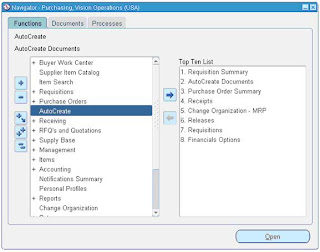























thank you so much for sharing good amount of information on EBS. Hat's off to your great work..
ReplyDeleteExperienced locksmith works behind the Mercedes key programming. They have the experience and understanding of the art that is why they are hired by the best. But if you cannot afford to go Mercedes you can find a specialist nearby yourself. You can although try to program low models cars but it would be very hard to do programming of elite cars like landrover key programming.
ReplyDeleteVery informative and well-written post. The points you shared are clear, helpful, and easy to understand. Thanks for taking the time to explain this topic so nicely. If you are looking for
ReplyDeletewebsite maintenance company in noida
mobile app development company in noida
ecommerce development company in delhi ncr
social media optimization company in delhi
digital marketing agency in noida
website development company in delhi ncr
website designing company in delhi ncr
ENQUIRY NOW
Call : +91 742 875 8576